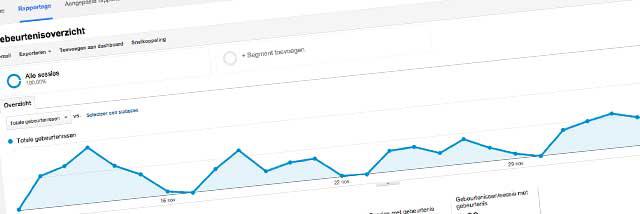Your Service Number in a Google AdWords Ad
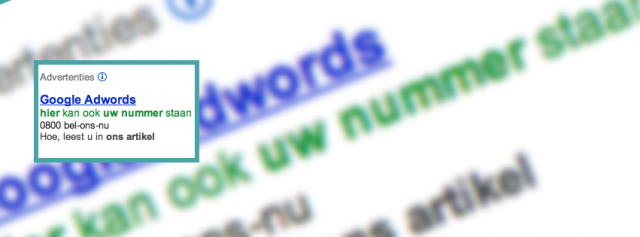
There are many reasons why businesses choose to advertise in search engines. The most common reason is that it’s not possible to get a website among the top ‘free’ search results in the short term. However, with a paid ad, you can instantly appear at the top or at least in the highest regions.
Why AdWords Is the Logical Choice
Google’s dominance over other search engines, the wide range of tools it offers, and its transparency make AdWords the most logical option for businesses choosing pay-per-click ads.
Perhaps your business has previously experimented with Google AdWords ads, either on your own or with the help of a marketing agency. Maybe you even have a campaign running right now. Either way, in this article, we’ll introduce you to an interesting feature of Google AdWords. With this option, you can attract even more callers to your service number.
More Callers with the ‘Call Extension’ in Google AdWords
If you want to encourage calls to your service number, use the ‘call extensions’ in Google AdWords. The functionality depends on the type of device displaying your ad:
- On mobile devices capable of making calls (smartphones and some tablets) with a full browser, a ‘Call’ button appears in your ads. With one tap, users can call you.
- In ads displayed on laptops and desktops, Google shows your phone number, but it’s not clickable. Depending on the type of campaign, you can view detailed statistics and easily disable or change the number across all your campaigns.
Adding a phone number is a smart move: users of smartphones and tablets with SIM cards can call you directly without first visiting your website. In situations where urgency is a factor, this approach meets the needs of your (potential) customers and may give you an edge over your competition. Good examples of businesses that effectively use this service include taxi services and pizza order lines.
Which Numbers Can You Include in Ads
Google allows you to include any type of phone number in ads, including service numbers. It’s also possible to use location extensions. When you do, the search engine will display a route to your building for local searches.
Note: To use location extensions, you cannot include a service number in your ad; you must use your local number. If you want to show your location to people nearby, set up both the call extension and the location extension with your local phone number. Someone searching outside your region will see the call extension — the service number — instead of the location extension.
How to Set Up a Call Extension
Depending on the type of campaign, you can add either a legacy call extension or an optimized call extension to your Google AdWords ads. For an optimized campaign targeting both mobile and ‘regular’ users, you can add both types of extensions. An optimized call extension provides more detailed reporting. Here’s how to configure an optimized call extension:
- Select the desired campaign.
- Click the Ad Extensions tab.
- Change the view to Call Extensions.
- Select the Updated view.
- Click Edit next to ‘Call Extension Settings.’
- Click the +New Phone Number button.
- Enter your business phone number and the corresponding country.
- Choose whether to display your website address or phone number in ads on mobile devices. Both will appear on desktops and laptops.
- Specify the minimum call duration for Google to count it as a conversion. You can find the number and percentage of conversions under ‘Conversions’ > ‘Campaigns and Ad Groups.’
- You can also set when the number should or shouldn’t be displayed, such as during your business hours. Click Start/End Date Scheduling for this.
- Click Save.
Unlike in many other countries, Google does not yet allow laptop or desktop users in the Netherlands to call phone numbers in ads directly from their computers. Some businesses, therefore, only add their phone number to ads on mobile devices. They do this through a non-optimized campaign. Businesses choosing this type of campaign can only add a legacy call extension. Here’s how to set up such an extension:
- Select the desired campaign.
- Click the Ad Extensions tab.
- Change the view to Call Extensions.
- Only if you’re running an optimized campaign: select the Not Updated view.
- Click New Extension.
- Indicate whether you want to display your website address alongside your phone number in ads.
- Enter your business phone number and the corresponding country.
- Save your call extension by clicking Save.

 Netherlands
Netherlands Belgium
Belgium Denmark
Denmark Germany
Germany France
France Switzerland
Switzerland Austria
Austria UK
UK Spain
Spain Italy
Italy