Getting Started with Search Engine Call Statistics
Activation and setup of Belfabriek’s Search Engine Call Statistics is simple and only needs to be done once. Below we explain how you can do this in 2 easy steps.
Step 1. Activation via My Belfabriek
Go to the Number Settings page of My Belfabriek and scroll down until you reach the Search Engine Call Statistics setting. Enable the feature.
You will then be asked for your Google Analytics tracking ID. It looks something like this: UA-1234567-01. You can find this ID in your Analytics account under Admin > Property > Property Settings.
Copy this tracking ID into the field and save your updated number settings.
You have now activated Search Engine Call Statistics for your number. The next step is to set up your Google Analytics account so that it stores and makes the data accessible in the correct way.
Step 2. Configuration of your Google Analytics account
Within your Analytics account, we now need to create 6 custom dimensions and 1 custom metric. To do this, click under Admin > Account > Property on Custom Definitions and then Custom Dimensions.
At the top of the page, you will find the “+ New Custom Dimension” button.
Fill in the following screen as follows: Name: Service Number Scope: Hit Active: checked
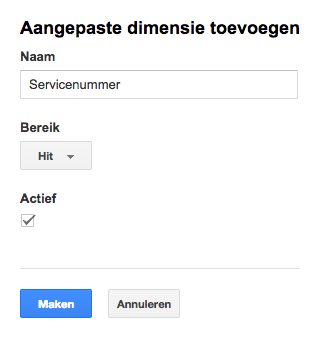
Add Custom Dimension
Then click “Create”.
Repeat this 5 more times, entering the following values in the name field:
- Extension Name
- Caller
- Location
- Mobile
- Peak
Your overview should now look like this:
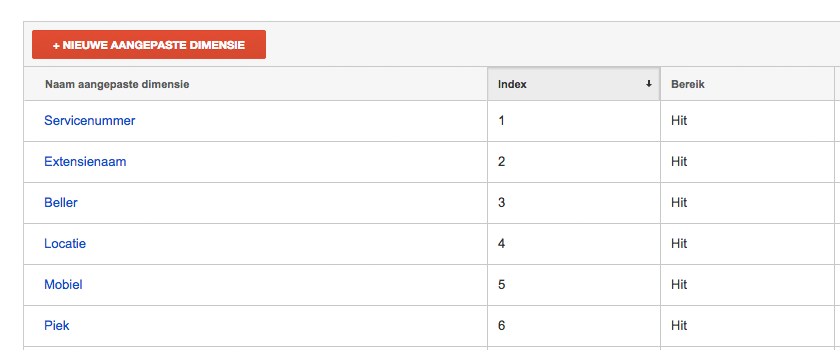
All required custom dimensions have been created
Next, go to Custom Metrics and click on “+ New Custom Metric”.
Fill in the following screen as follows: Name: Call Duration Scope: Hit Formatting Type: Time Minimum Value: 0 Maximum Value: leave blank Active: checked
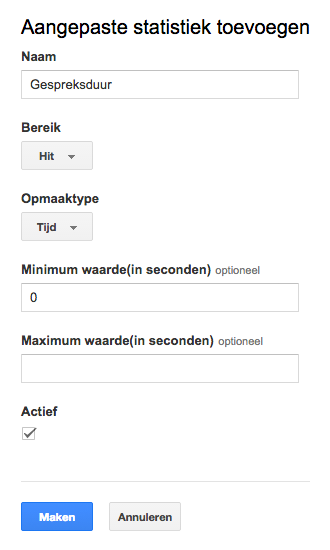
Add Custom Metric
Then click “Create”.
Your Google Analytics account is now ready for the use of Belfabriek’s Search Engine Call Statistics. It may take some time before call statistics become visible within your Google account.

 Netherlands
Netherlands Belgium
Belgium Denmark
Denmark Germany
Germany France
France Switzerland
Switzerland Austria
Austria UK
UK Spain
Spain Italy
Italy