Teams
On the team page, you can view your active virtual call center…
On this page, you can easily build your own virtual call center in under 10 minutes.
Enter all possible destinations where calls can be received. These can be VoIP devices, existing telephones, or mobile phones from any provider and network.
Our phone system will by default offer incoming calls to the employee at the top of the list who is set to active.
If this employee does not answer the phone, the phone system will offer the call to the next employee in the list who is set to active.
In this example, you see 6 users, of which 2 are active to answer calls at that moment.
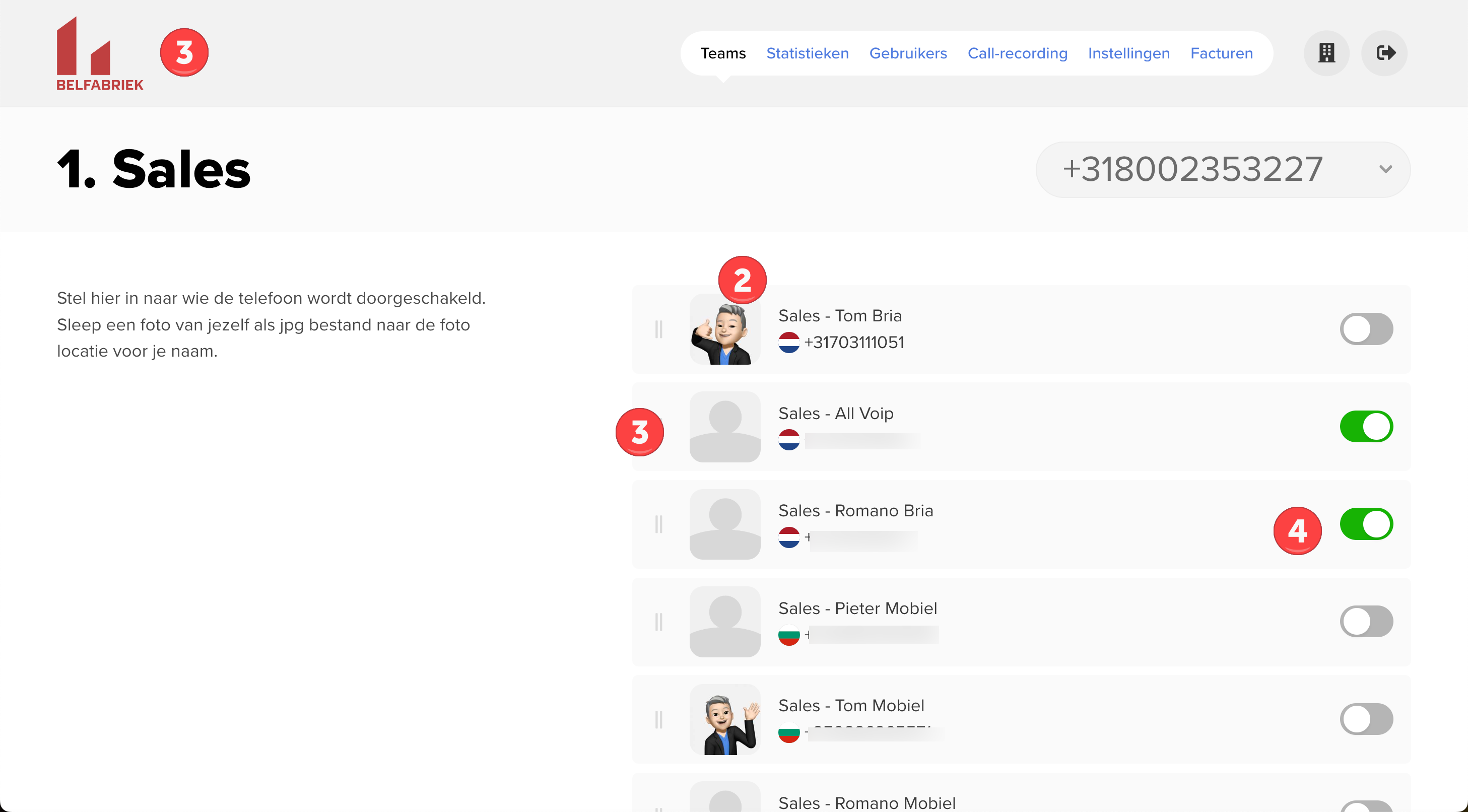
Personalization
Company Logo: You can drag and drop your company logo in PNG format onto the logo location in the top left corner. (1)
Profile Pictures - Avatars: You can drag and drop photos of colleagues or icons of office locations onto the avatars to make your virtual call center as clear as possible. (2)
Add/Modify Users
Email office@belfabriek.com the usernames and devices you want to add to your virtual call center. Our support team will add or modify them within 1 business day.
Change the Order of Incoming Calls
Do you want a colleague to be placed higher or in the first position in your virtual call center to receive incoming calls first? Drag this user to the desired position. (3)
Set Yourself to Available/Unavailable
Are you going into a meeting or visiting a client? Set yourself to unavailable by toggling the switch to inactive. The phone system will then not offer you any calls. (4)

 Netherlands
Netherlands Belgium
Belgium Denmark
Denmark Germany
Germany France
France Switzerland
Switzerland Austria
Austria UK
UK Spain
Spain Italy
Italy